HawkSoft 6 Resource Hub > Log Notes & Activity Tags
Log notes are closely connected with the reimagined Tasks feature (replacing Suspenses). We recommend reviewing this resource in tandem with the Tasks resource page.
On this page:
- Top takeaways of this feature
- Where to access log notes & activity tags HawkSoft 6
- What's changed in HawkSoft 6?
- What capabilities are no longer available in HawkSoft 6?
- How should agencies prepare for this update?
Top takeaways of this feature
- Streamlined log note view
It's now easier to read and understand logs at a glance. - New Quick Log option
The new Quick Log button makes it quick and easy to add a log without going through the full Action Menu or locking the client file. - Better tracking with Activity Tags
New Activity Tags (replacing Communications & Tfile customized lists) make it easier to tell at a glance what a log is about. - Enhanced Activity Reports
The updated Activity Reports make it easier for agencies to see and report on what activities their users are performing.
Where to access log notes & activity tags in HawkSoft 6
Log notes can be found on the Logs tab within a client. Logs can be created by using the Action Menu (the Action button in the toolbar) or by using the new Quick Log button within the client (for logs that do not require an action).
Activity tags can be created under Setup > Customize Lists > Activity Tags. Created activity tags can be added to a log note on the right side of the screen when creating a log (when the Show Activity Tags option is toggled). Activity Reports can be accessed by going to Reports > Activity Reports, as in previous versions, but now include two separate reports for client actions and activity tags.
What elements of this feature will be available via web browser login?
Log notes will not be available to view in a web browser upon launch of HawkSoft 6. Log notes may be added to the data that is viewable in Agent Portal in a later phase of the release. Activity Tags can be managed in Agency Setup via browser login, and Activity Reports can be accessed in Reports via browser login.
What's changed in HawkSoft 6?
- Enhanced: log notes
- New: Quick Log feature
- Reimagined: activity tags (replace Communications & Tfile customized lists)
- Enhanced: activity reports
1. Enhanced: log notes
-
Refreshed look for log notes
Log notes have an updated look to make them more modern, and to make it easier to follow the history when scrolling through a log chain. -
Filter client logs from downloads
In the Logs tab you can now filter your view to display only user logs, downloads, or voided/archived logs, making it easier to find the logs you’re looking for.
-
The automatic documentation portion of a log note can no longer be edited
The automatic documentation portion of a log note (showing the actions completed) is now uneditable, and there is a separate description field to add editable text to the log.
-
Actions are saved as they’re completed
When performing actions on a client, each action is saved when you return to the Action Menu, rather than all actions being saved when the log is finished.
-
See associated attachments and tasks
It’s now easier to see the attachments and tasks (replacing Suspenses) that are associated with a log note, especially as part of a log chain. Multiple tasks can now be added to one log note.
-
Easier log linking
Users can now link multiple logs at a time by selecting them in the log list, without typing in a reference number.
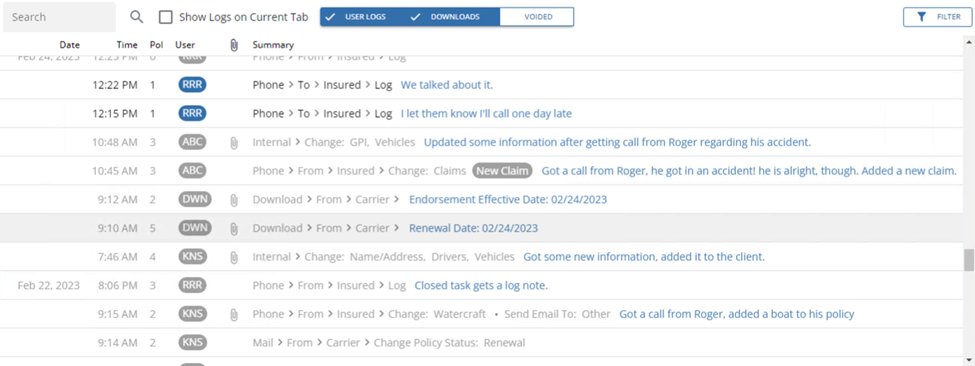
The log note list on a client in HawkSoft 6
2. New: Quick Log feature
The new Quick Log button (available on the client view or from an attachment, log, or task) allows users to quickly create a log without going through the entire Action Menu if they are simply documenting a call or communication without performing an action. If a log is created this way, it also doesn’t lock the client for other users, as it did in past versions when creating a log.

The Quick Log button on a client in HawkSoft 6
3. Reimagined: activity tags (replace Communications & Tfile customized files)
Activity tags are the new way for agencies to categorize and track the activities taking place on a client or policy, replacing the previous Communications and Tfile customized lists. Activity tags present a more versatile and flexible solution to tracking activities, and make for more robust and accurate reports. Activity tags are separate from client tags (tags created at the client level to categorize or create reminders on specific clients).
Activity tag features:
- Activity tags display on the log preview in the Logs tab
- Multiple activity tags can be added to a log note
- Activity tags can be categorized (parent tags with nested options)
- Old or irrelevant tags can be archived (but will still show in reporting)

Customized activity tag options on a log note in HawkSoft 6
4. Enhanced: Activity Reports
There are now two types of Activity Reports that can be generated: Client Actions reports and Activity Tags reports. See the Reports resource page for information about these reports.
What capabilities are no longer available in HawkSoft 6?
- Communication and TFile customized lists
These list options have been replaced by Activity Tags, which are more versatile and flexible. - Log reference numbers
Due to the complexity of creating reference numbers for logs in a cloud environment, they will no longer be included on logs. We recommend referring to logs by the date and time stamp, policy, and user. - Log list sorting
The log list can still be searched and filtered, which should address this need. - Right-click menu from logs
Functionality from the right-click menu can be accessed elsewhere. To create a linked log, for example, users should first create the new log, then select to link it to a previous log. - Adding activity tags to past logs
This capability is planned to be added in the future. We plan to update the Append feature with the same options as new logs (adding tasks, activity tags, or attachments). - Free typing in the log title
Users can no longer type in a different title for the log note. This ensures that all logs are reportable.
How should agencies prepare for this update?
What items will be migrated to HawkSoft 6 automatically (no action needed from agency)?
All log notes and attachments will be migrated to HawkSoft 6. Suspenses will be migrated to HawkSoft 6 as Tasks (see Tasks resource page for details). Communication/Tfile selections on past logs will be migrated to HawkSoft 6 as text in the log, but will not be reportable. We recommend running and saving any needed Activity Reports to capture past Communication/Tfile selections before migrating to HawkSoft 6.
What items will need to be reviewed or reconfigured by the agency after the migration to HawkSoft 6?
Due to the significant change in format, the agency’s current Communication/Tfile customized lists will not be migrated to Activity Tags in HawkSoft 6. Agencies will need to set up Activity Tags in HawkSoft 6, based off their previous Communication/Tfile lists. Agencies should review their current Communications/Tfile lists and create Activity Tags for any activities (aside from actions) that they would like to track and report on (keeping in mind that users can now select multiple tags per log note).



