HawkSoft 6 Resource Hub > Reports
On this page:
- Top takeaways of this feature
- Where to access reports in HawkSoft 6
- What's changed in HawkSoft 6?
- What capabilities are no longer available in HawkSoft 6?
- How should agencies prepare for this update?
- FAQs
Top takeaways of this feature
- Streamlined report view
The report view has an updated look, but includes the same report summarizing and filtering options with some added enhancements. - Simpler report creation with Quick Reports
Quick Reports replace the previous Saved and Memorized Advanced Reports, and make it much faster and easier to run frequently used reports. - Updated Activity Reports
There are now separate reports for client actions and Activity Tags (replacing Communications and Tfile customized lists). - Faster report processing
Reports run much faster than in previous versions of HawkSoft, and do not require additional processing when data columns are added to a report, as they did previously.
Where to access reports in HawkSoft 6
Reports can be found in the Reports menu in HawkSoft, as they were previously. Reports in HawkSoft 6 include the following:
- Agency Intelligence
- Sales & Retention
- Quick Reports (replaces Advanced Reports)
- Activity Reports (replaces previous Activity Report)
- Agency Tasks (replaces Suspense Overview report)
What elements of this feature will be accessible via web browser login?
All these reports can also be accessed from outside of HawkSoft via browser login. If a user is accessing reports from the browser on a device that does not have HawkSoft 6 installed, they will be able to create and view report lists, but not open individual entries (like specific clients or policies).
What's changed in HawkSoft 6?
- Enhancement: streamlined report view
- Enhancement: Agency Intelligence and Sales & Retention reports
- Reimagined: Quick Reports (replacing Advanced Reports)
- Reimagined: Activity Reports (replacing previous Activity Report)
1. Enhancement: streamlined report view
All reports now have an updated report view screen. Reports can be manipulated in several ways, most of which are familiar from the previous report view.
- Re-sync a report to view current data
A report can be refreshed to show updates that have been made since the report was initially created, which can be helpful in running recurring reports. This option should not be used when doing point-in-time reporting. - Sorting & filtering options
Sort the report by any column by clicking on it, or use filtering options like policy date ranges. - Create a new report from selected rows
Users can now select checkboxes to select rows in the report without holding down Ctrl or Shift keys. A menu button allows you to create a new report from the selections. - Summarize options
The Summarize button allows users to summarize the report by different fields (as in the previous Advanced Reports), and includes type-along search for fields. - Columns options
The Columns button allows users to select columns to add or remove from the report, and includes type-along search for adding columns. - Export to CSV
Reports can be exported to CSV for more complex data analysis or archiving purposes.
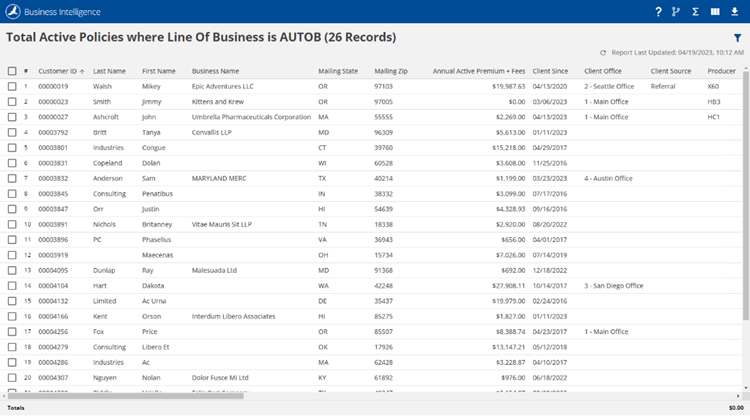
The updated report view in HawkSoft 6
2. Enhancement: Agency Intelligence and Sales & Retention reports
The previous Agency Intelligence and Sales & Retention reports are available in HawkSoft 6. These report dashboards have an updated look and can now be accessed via browser login, but all functionality remains the same. Users can now drill into reports with a single click, rather than a double click. In HawkSoft 6, it will be easier to expand on the functionality of these reports in the future as well.
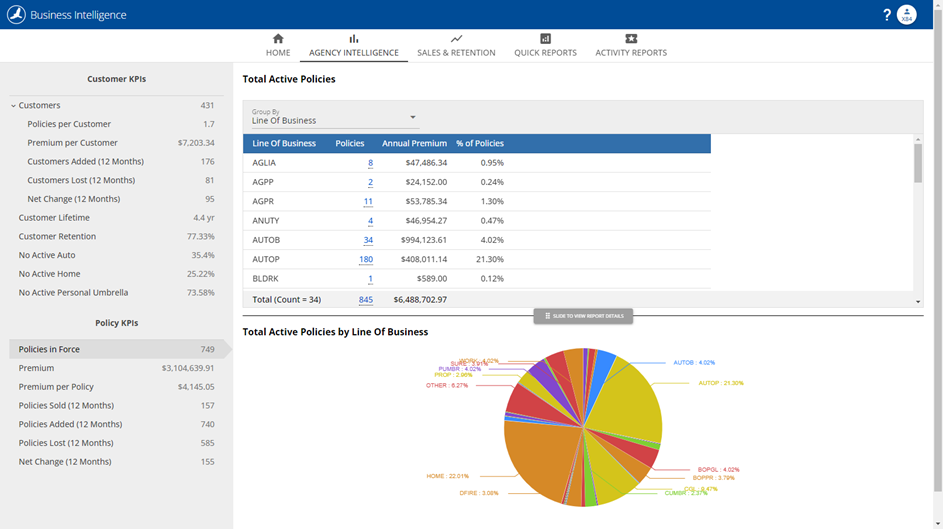
Agency Intelligence dashboard in HawkSoft 6
3. Reimagined: Quick Reports (replacing Advanced Reports)
The new Quick Reports area (replacing Advanced Reports) allows you to easily run the same types of reports that were previously created using Advanced Reports, without the complex report setup. Rather than creating Saved and Memorized reports using filters, agencies can now run high-level preset reports (with all the correct filters automatically selected) that can then be summarized to drill down further.
- Easy report creation
When generating a report, you can select a report category to view all available reports. Select a report to see a description of the report, enter a report title, and select additional options or a date range if needed. - Faster report processing
Reports run much faster than the previous Advanced Reports, and do not require additional processing when data columns are added to a report, as they did previously. - Access to previously generated reports
From the main Quick Reports screen, you can view and open your recently generated reports, similar to the previous Saved Reports feature.
Report categories
Below are the Quick Reports categories and examples of the kinds of reports included in each. We plan to continue to add more reports to each category based on feedback from agencies. Remember, these reports are only a starting point – once the report is created, you can continue to summarize and filter the report as needed to find more specific data, like was possible with the previous Advanced Reports.
- Client Reports
Includes reports such as all clients, clients by status, cross sell report, Client Producer or CSR, etc.
- Policy Reports
Includes reports such as all policies, policies by status, agent of record reports, coverage reports, etc.
- Profile Reports
Includes birthday and age range reports.
- Claim Report
Includes open claims or closed/denied claims reports.
- Client Tag Report
Includes a report on client tags created by the agency.

Running a Quick Report in HawkSoft 6
4. Reimagined: Activity Reports
The previous Activity Report has been replaced by two separate reports: the Client Actions report and the Activity Tags report.
Client Actions report
This report shows all client actions performed during a date range, like the previous Activity Report. Previously, every action in the chain needed to match exactly in order for the results to be summarized together. In HawkSoft 6, each part of the action (user, channel, from/to, correspondent, and action) is a separate column that can be summarized and drilled down further.
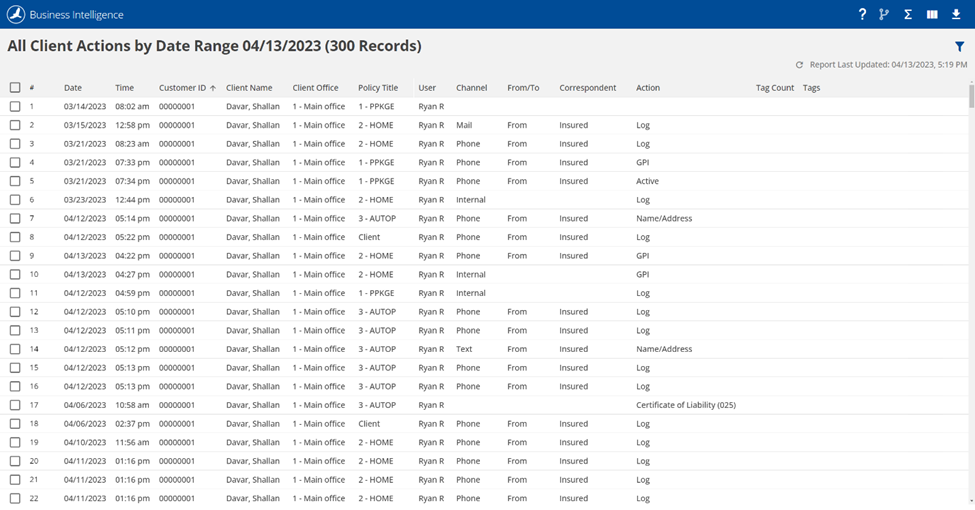
A Client Actions report in HawkSoft 6
Activity tags report
Activity tags are the new way for agencies to categorize and track the activities taking place on a client or policy, replacing the previous Communications and Tfile customized lists. The new Activity Tags report shows all logs associated with an activity tag that were created during a date range. Users can then summarize the report by user, client, office, or activity tag to pinpoint data in far more detail than they could previously.
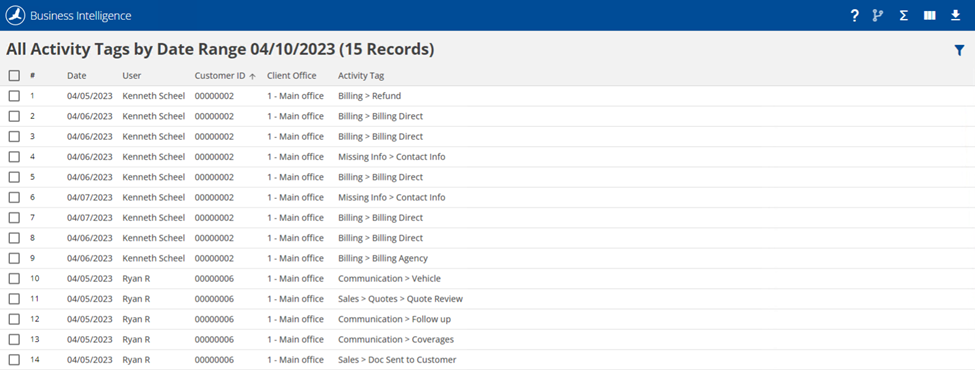
An Activity Tags report in HawkSoft 6
What capabilities are no longer available in HawkSoft 6?
- Memorized reports (ability to run a new report using a saved layout and filters)
Quick Reports should solve some needs by making it quick to select and run common reports. The Re-Sync feature on reports also helps with running recurring reports, as users may have previously achieved with Memorized reports. - Ad hoc custom reports
Most data should be available by running a Quick Report and filtering or summarizing data as needed. - Ability to share a report with other users at the agency
Quick Reports should solve some needs by making it quick for all users to select and run common reports. This feature may be added to HawkSoft 6 in the future.
How should agencies prepare for this update?
What items will be migrated to HawkSoft 6 automatically (no action needed from agency)?
An agency’s current Saved and Memorized reports will not be migrated to HawkSoft 6. Agencies should export any needed Saved Reports to CSV/Excel to preserve access to them. We expect that most of an agency’s Saved or Memorized reports can be run in HawkSoft 6 using Quick Reports.
What items will need to be reviewed or reconfigured by the agency after the migration to HawkSoft 6?
Agencies should use Quick Reports to create any Advanced Reports they previously used. Most needed reports can be created by using one of the provided preset reports and filtering or summarizing the data as needed (or exporting the data to Excel for more complex data manipulation).
Reports FAQs
Will I be able to run advanced ad hoc reports with custom filters in HawkSoft 6?
Not initially. One of the great benefits of the curated Quick Reports is that we can make them run much faster than today in HawkSoft. We plan to add the ability to create custom ad hoc reports in the future.
However, you should be able to find most of the data that was accessible in the previous Advanced Reports by running a Quick Report (we recommend choosing the broadest report that will contain the information you’re looking for, like with the previous Advanced Reports). From there, you can summarize, filter, and create more detailed reports from the master Quick Report. You can also export a broad Quick Report (like All Policies) to Excel and manipulate the data from there.
What if there’s very specific data I access from Advanced Reports today that I can’t access in any of the Quick Reports in HawkSoft 6?
If you can’t find the data you need by following the recommendations above, let us know! It’s likely you’re not the only agency who needs this information. We can create additional Quick Reports to serve agency needs. Use our Feature Suggestions form to let us know what report you’d like to see (but we recommend talking to an employee first to make sure the data you’re looking for isn’t already included in one of the new Quick Reports).
Will I be able to add coverages to a report?
There is an all-new coverage report, which allows you to define what coverages you want to see, then display them on the policy report. This coverages report can even be filtered by Application Type, LOB, and Active or all.



