HawkSoft 6 Resource Hub > Tasks
Tasks are separate from, but often related or connected to, log notes. We recommend reviewing this resource in tandem with the Log Notes & Activity Tags resource page.
On this page:
- Top takeaways of this feature
- Where to access tasks in HawkSoft 6
- What's changed in HawkSoft 6?
- What capabilities are no longer available in HawkSoft 6?
- How should agencies prepare for this update?
Top takeaways of this feature
- Tasks are more robust and versatile than Suspenses
Tasks can be created from log notes or attachments, or created independently for general agency items. Multiple tasks can be created from one log note, and a task can be assigned to multiple assignees.
- The new Tasks tab shows all open tasks on a client
View all open tasks for a client at a glance, or select to view closed tasks as well.
- The new Task Center makes it easy to view individual and agency tasks
Easily sort and filter the list of tasks assigned to you, or all agency tasks (for admins).
- Create tasks quickly with task templates
Create templates assigned to agency roles, or due dates based on policy dates.
Where to access tasks in HawkSoft 6
Tasks replace the previous Suspenses feature. Tasks are accessible from several places in HawkSoft:
- See all your tasks by going to Activities > Tasks or clicking My Tasks under Quick Links
- See all agency tasks under Reports > Agency Tasks
- Create a new task from a log note, attachment, or the Tasks tab on a client
What elements of this feature will be accessible via web browser login?
The Task Center (including My Tasks, Agency Tasks, and Task Categories and Templates) is available via browser login.
What's changed in HawkSoft 6?
- Tasks are independent from log notes
- Enhanced options for tasks
- My Tasks & Agency Tasks
- Task Categories & Templates
1. Tasks are independent from log notes
While Suspenses could only be created from a log note, tasks do not need to be associated with a log, policy, or client (but can be if desired). This means tasks can be created for items not related to a specific client or policy, such as running weekly reports or completing general office tasks. See the Log Notes resource page for more details on how tasks and log notes work together.
Tasks can be created from the following items/areas:
- Log notes
Tasks created from a log note are displayed and accessible from within that log. Multiple tasks can be attached to a single log note. - The new Tasks tab on a client
When creating a task from a client, you can choose to perform an action or create a log at the same time, or simply save the task. - Attachments
Tasks created from attachments will appear in the main task list, rather than the previous Documents for Review area. The attachment can then be viewed from the task. - Carrier downloads
Agencies can enable downloads to automatically create tasks for review, like they did with Suspenses previously. See the Carrier Downloads resource page for more details on download functionality.
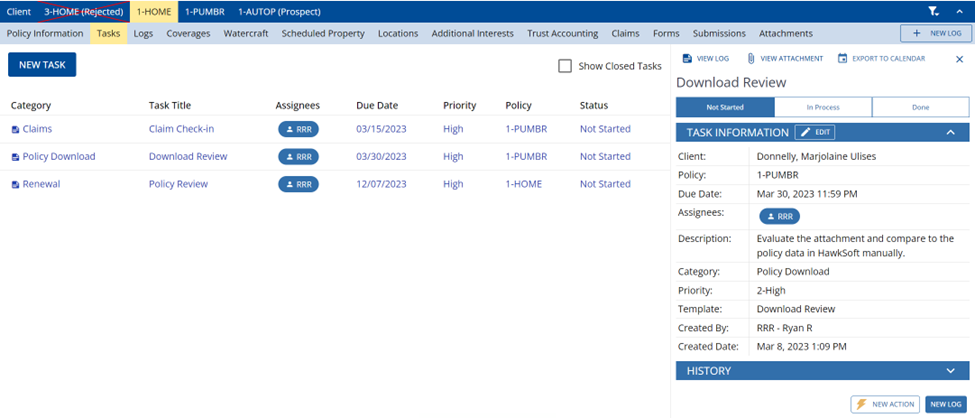
Open tasks on a client, displayed on the Tasks tab
2. Enhanced options for tasks (replaces Suspenses)
Tasks have all the same functionality as the previous Suspenses feature, plus additional features and flexibility.
- More assignee options
Tasks can have up to 5 assignees. The task can be assigned as a single task that any of the assignees can close, or can be assigned to create one task per assignee. Tasks can also be set to be editable only by assignees (and admins). - More detail at a glance
Tasks can have a separate title and description, can be assigned a priority from 1 to 5, and can be assigned a status of “Not Started” or “In Process” in addition to being closed. - More time-based options
Tasks can be assigned a due time of day, in addition to the due date. Tasks can also be exported as calendar events. - Task history
Tasks include a history of changes made to the task.
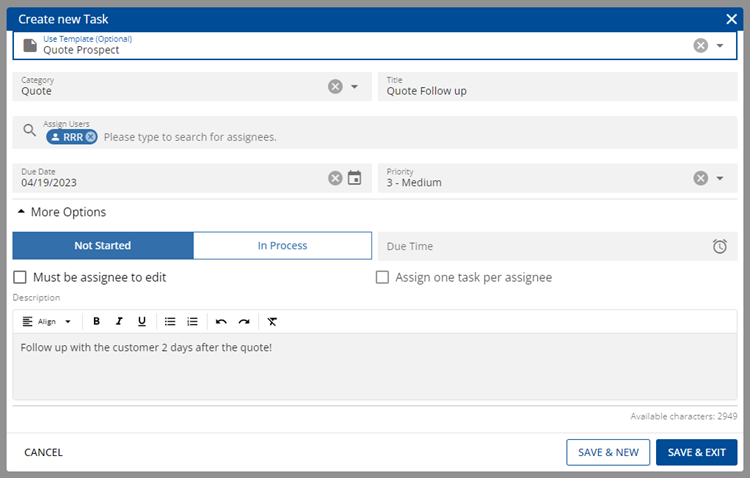
Creating a task in HawkSoft 6
3. My Tasks & Agency Tasks (replaces Suspenses list, Documents for Review, & Suspense Overview report)
My Tasks
In the My Tasks tab of the Task Center (replacing the Suspenses list), users can view and sort a list of all open or recently closed tasks that are assigned to them. Icons show whether a task is overdue or is connected to a log note.
- View and sort your tasks
View and sort columns for task category, title, assignee, due date, priority, client, carrier, and status. The task list can also be filtered and grouped in a number of ways.
- Easily find due, overdue, and upcoming tasks
Select the buttons on the left side of the tasks list to view tasks that are overdue, due today, due in the next week, created in the last week, currently in process or not started, or completed in the last week.
Agency Tasks
The Agency Tasks tab is accessible to agency admins only and replaces the Suspense Overview report. This area shows open or recently closed tasks for all users, with all the same sorting and filtering options that are available in the My Tasks tab (and the addition of grouping tasks by assignee). There is also an option to reassign or add users to tasks in bulk.
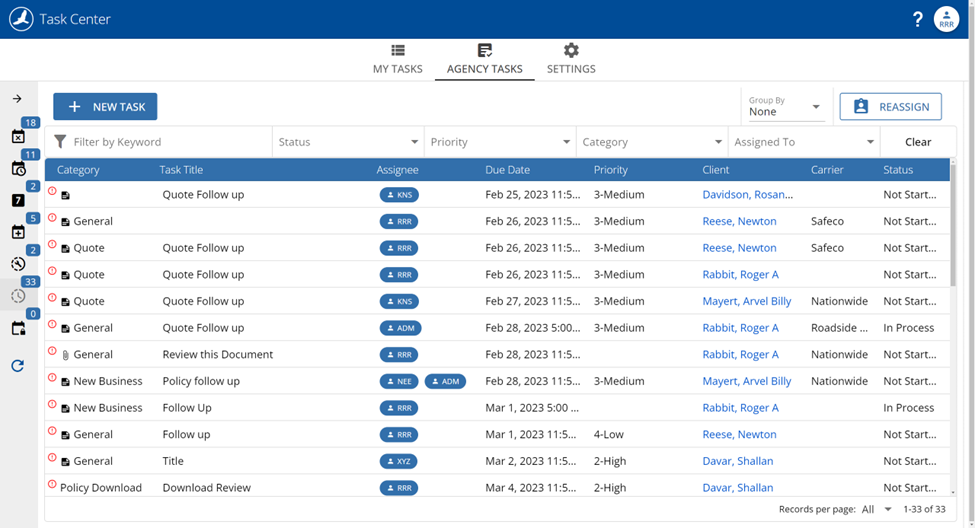
The list of agency tasks, displayed in the new Task Center
4. Task Categories (replace Suspense Categories) & Templates (new)
Agency admins also have access to create and manage task categories and templates in the Settings tab of the Task Center. Task categories can be created and assigned to tasks, similar to previous Suspense categories. Task templates allow admins to create templates for standard recurring tasks. These templates can then be selected by users when creating a Task, which will pre-fill certain settings and information.
- Assign tasks by agency role
Templates can be assigned to an agency role (e.g. Agent 1 or CSR), in addition to specific users.
- Assign due dates based on task or policy dates
A due date can be set at, or a period of time before/after, events like task creation and policy dates (dates don’t automatically update if the policy date changes).
- Track success rate for tasks
Users can enable the option to track success on relevant template tasks, allowing users to select whether the task was successful or not when marking it complete. The task success rate is then displayed in the task template list. This allows users to use task templates to A/B test whether different types of tasks are more successful than others (e.g. calls vs. texts).
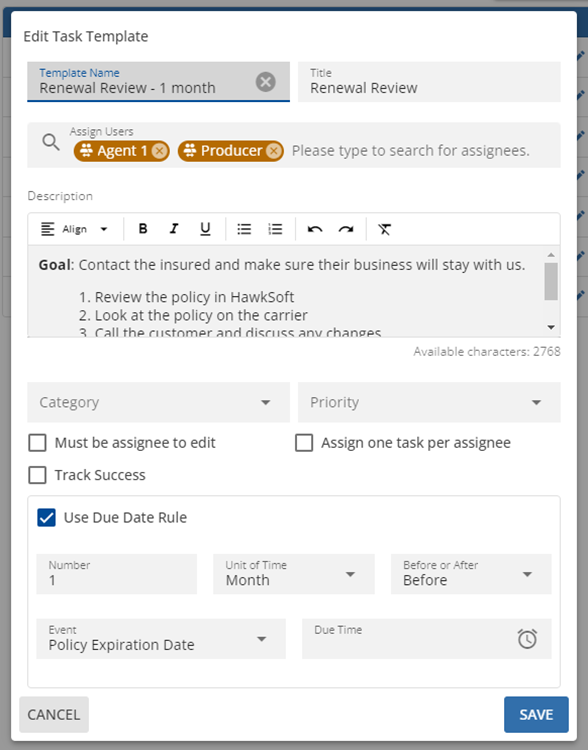
Creating a task template in HawkSoft 6
What capabilities are no longer available in HawkSoft 6?
- Automatic creation of a log note when creating or updating a task
Tasks can be created from a log note, if a log note is desired to document a task. Tasks also include a history of the task, including when changes were made to the task. - Attaching a task to a previous log note
Currently, tasks can’t be attached to previous log notes. We recommend creating a task from a new log note, and linking that log note to the desired previous log note. - Historical reporting on closed tasks
Currently, only tasks closed in the last 7 days can be viewed. More historical reporting for closed tasks may be added in the future.
How should agencies prepare for this update?
What items will be migrated to HawkSoft 6 automatically (no action needed from agency)?
All open Suspenses in the agency’s current database will be migrated to HawkSoft 6 as Tasks. Closed suspenses will display as log notes. Suspense categories will be migrated to task categories. We recommend that agencies use the Suspense report to review all open Suspenses before the migration and close any outdated or irrelevant items so they are not migrated to HawkSoft 6.
What items will need to be reviewed or reconfigured by the agency after the migration to HawkSoft 6?
Agencies may wish to review and update their Tasks once migrated, if they would like to make use of features that were not previously available.



